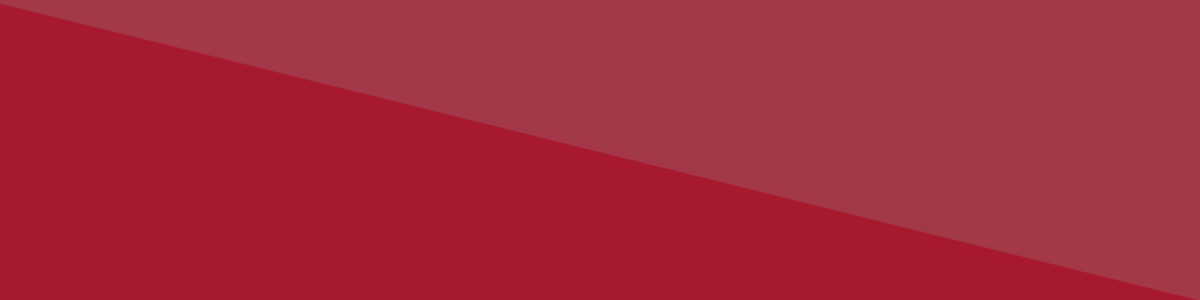
New Campus Accounts
Set up your student portal, which will allow you to access your student email, register for classes and more!
Start Here:
1. Visit SBCC's campus portal.
2. To set up your campus account for the first time, click on ‘Find Username’
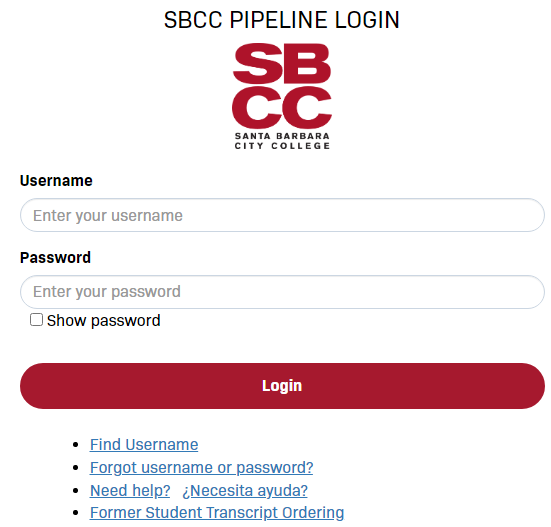
3. You will be asked for your First Name, Last Name, Date of Birth, and last four digits of your social security number or approved ID that was assigned to you (if social security number was not provided). Your approved ID is your CCCID found in your Open CCC Apply account where you applied for admission. Your CCCID is a combination of letters and numbers. EXAMPLE: If AEU1120 is your Open CCCID you would use 1120 as the last four of approved ID.
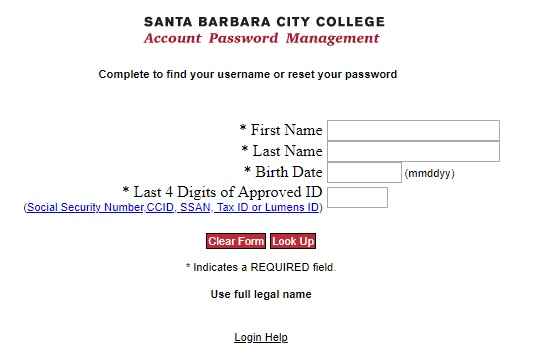
4. You will then select a Secret Question that will be asked if you forget or need to reset your password. Tip: select a question that you will remember the answer to!
5. Next you will be asked to create a password of your choice (must be between 8-15 characters in length). The system will generate and display a username for you.
6. Log in using your username and password (case sensitive).
If you forgot your username or password, click on ‘Forgot username or password?’ You will be prompted to enter your information and answer your Secret Question you selected the first time you set up your account. You will then be able to reset your password and retrieve your username.
If you forgot the answer to your Secret Question, you will need to contact I.T. User Support, so they can reset your Secret Question. You may either fill out the Online Tech Support Form, or call (805) 965- 0581 ext. 4215.